
How to Use ImgKit Studio
1
Generate Images
Create stunning images with AI using simple text descriptions.
- Describe the subject.
- Select properties, like 2D cartoon, no background, etc.
- Choose number of images.
- Select a model.
- Click "Generate".

2
Refine Images
Perfect your creations by adjusting settings and regenerating.
- Change the subject, properties, number of images, AI model used.
- Then click "Generate" again, and continue iterating as needed!
- You can also click the modify button on any image to edit it directly.

3
Remove Background
Clean up your images by removing backgrounds with AI precision.
- Click to open an image
- Click the "remove background" button
- Select a background removal model
- Click "Remove Background"

4
Organize Your Images
Keep your creations organized and easily accessible.
- Check "My Images" to see all your work
- Create folders in the top right
- Select images and move them to the folder

Video Demo
Watch How It Works
Watch How It Works
Click the video below to see how ImgKit Studio can supercharge your design workflow.
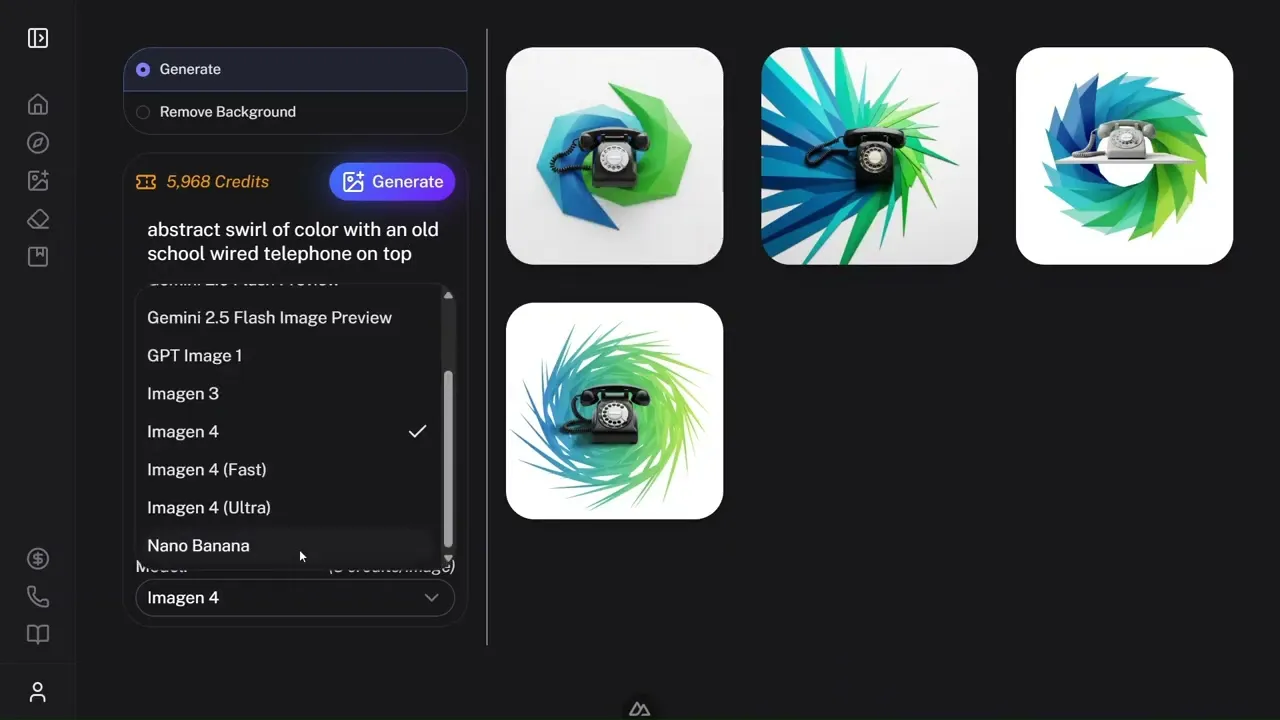
Pro Tips
Write Good Prompts
Be specific about what you want. Instead of 'dog', try 'golden retriever sitting in a sunny park'.
Try Different Models
Each AI model has its own style. Experiment to find what works best for your project.
Manage Your Credits
Check your credit balance in the top menu. Buy more when you're running low. Click here to know more about model pricing.
Save Your Work
Download your best images right away. They'll also be saved in 'My Images' for later.
Common Questions
Ready to get started?
Get 1000 free credits today!